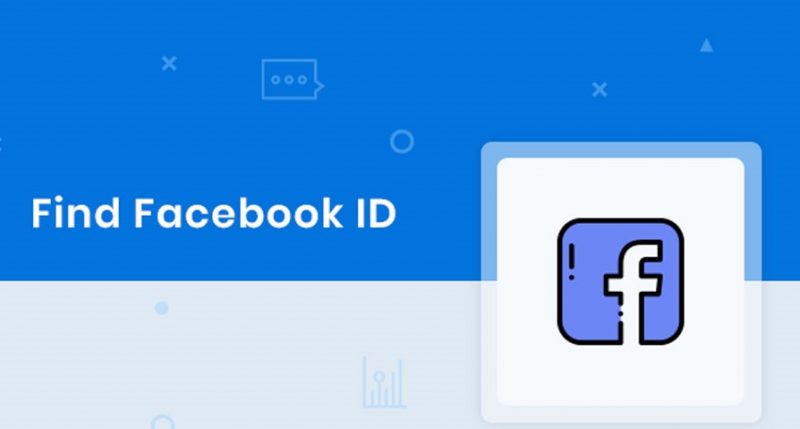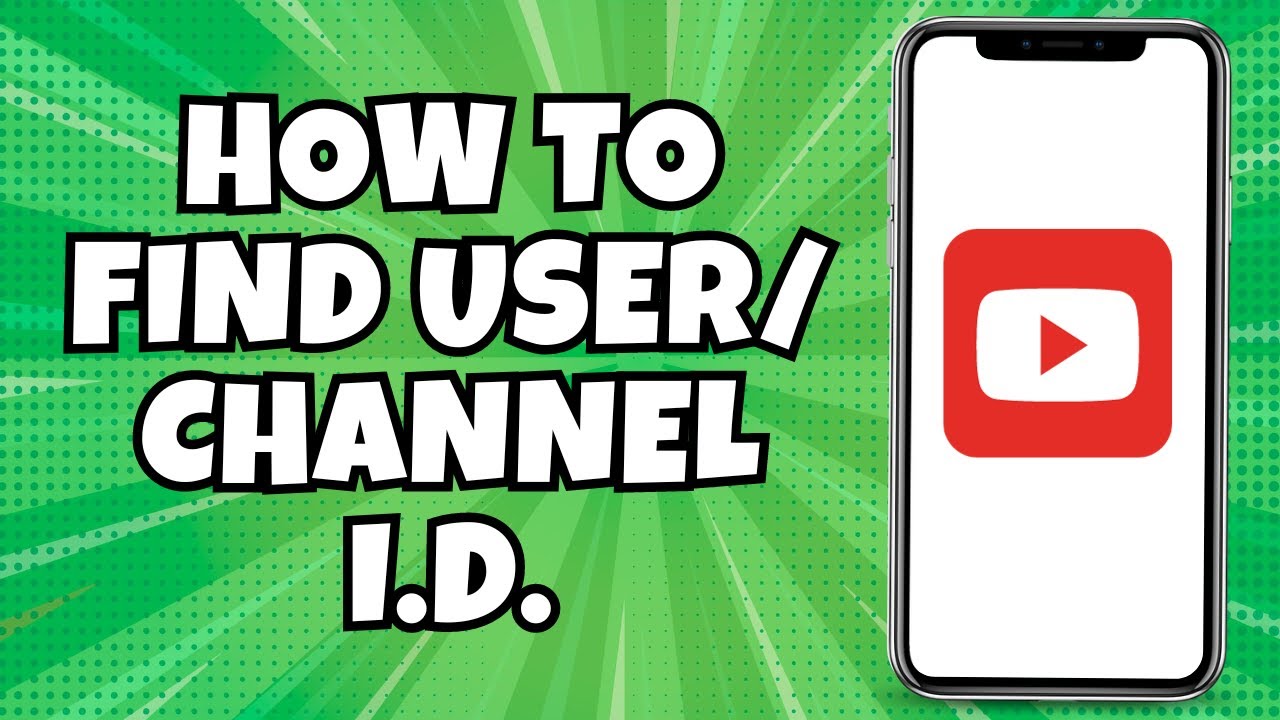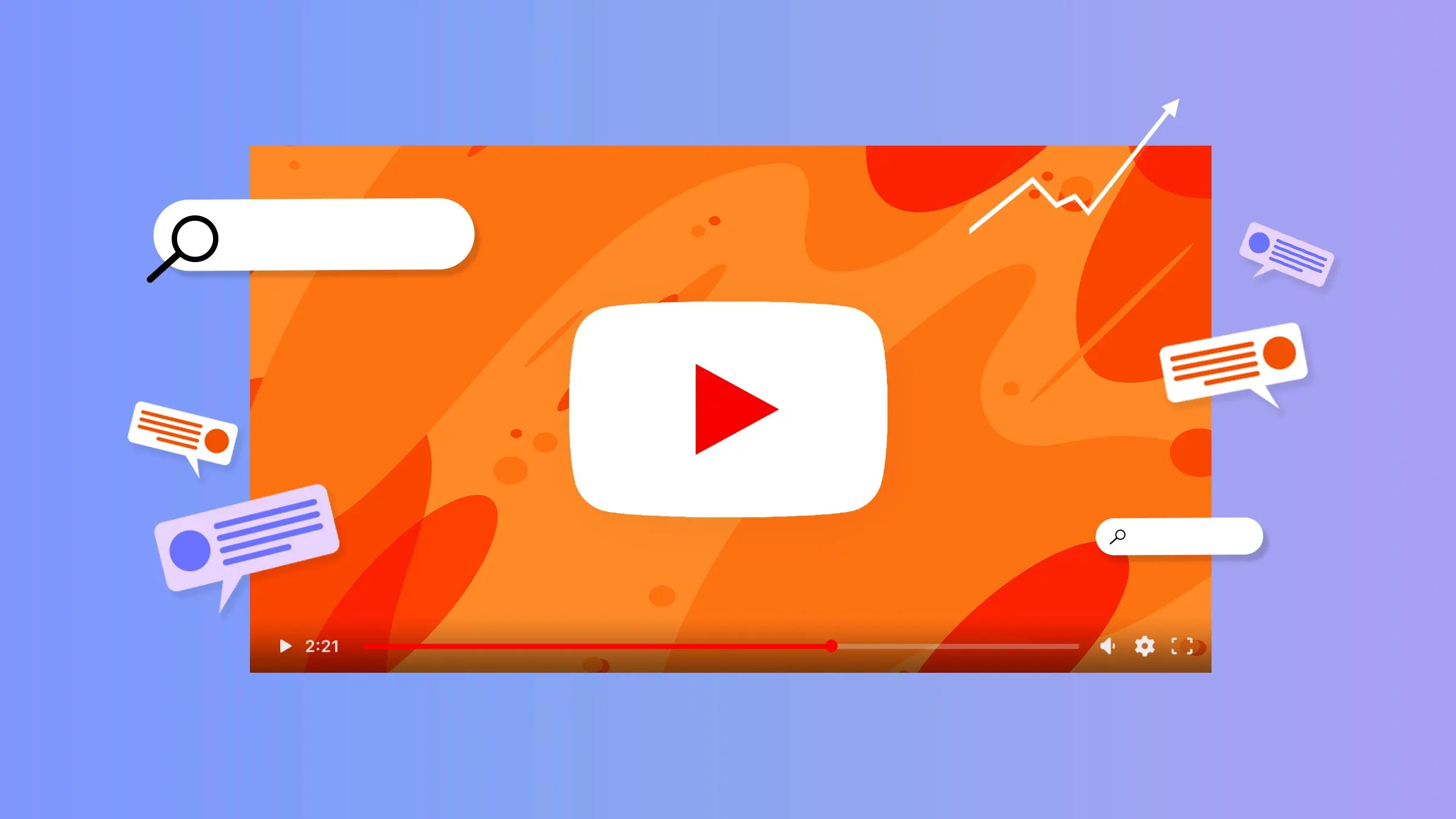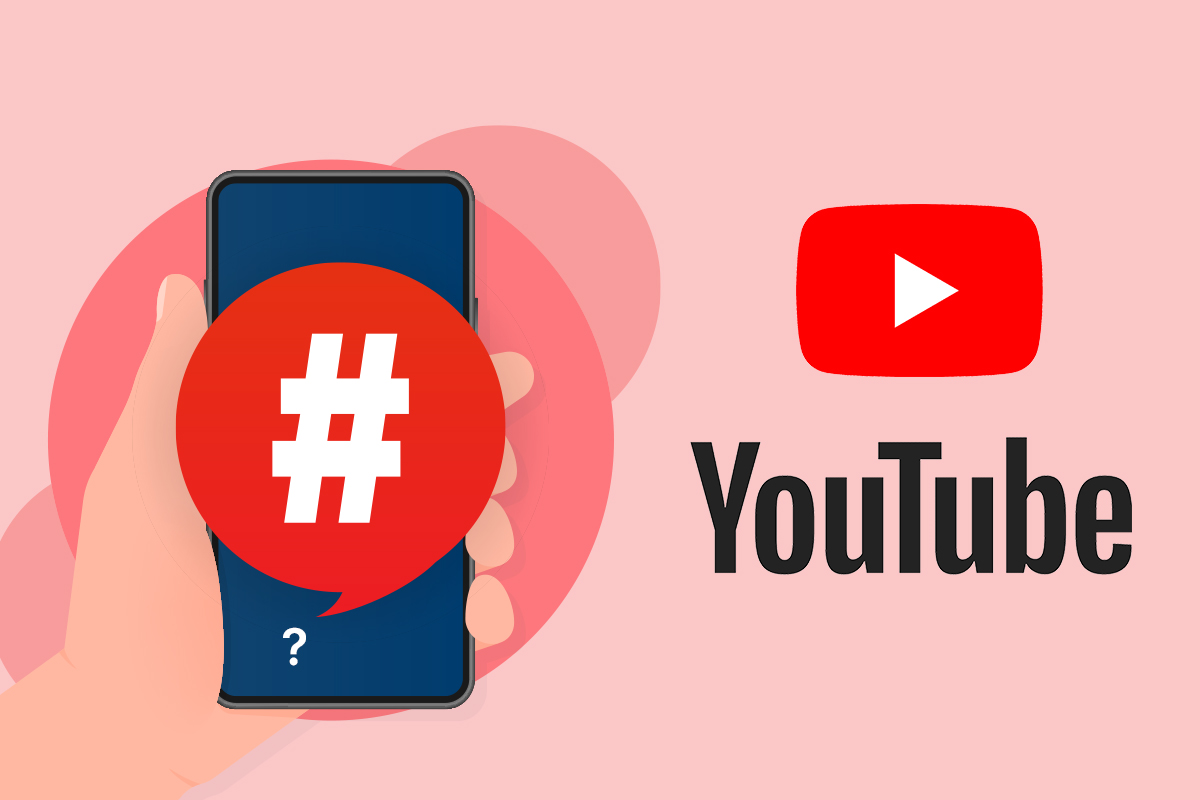PowerPoint to PDF
Title:
Unlocking Efficiency: Transform Your Presentations Seamlessly with GuruWebTools' PowerPoint to PDF Converter
Introduction
In the fast-paced digital landscape, presentations are indispensable tools for communication, whether in the boardroom, classroom, or virtual meeting space. PowerPoint has long been the go-to platform for crafting dynamic presentations that captivate and inform audiences. However, there are instances when sharing these presentations in their original format may not be optimal.
This is where GuruWebTools' PowerPoint to PDF Converter emerges as a game-changer, offering a streamlined solution to transform your presentations effortlessly. In this comprehensive guide, we delve into the significance and myriad benefits of leveraging this tool, along with a step-by-step tutorial on maximizing its functionalities.
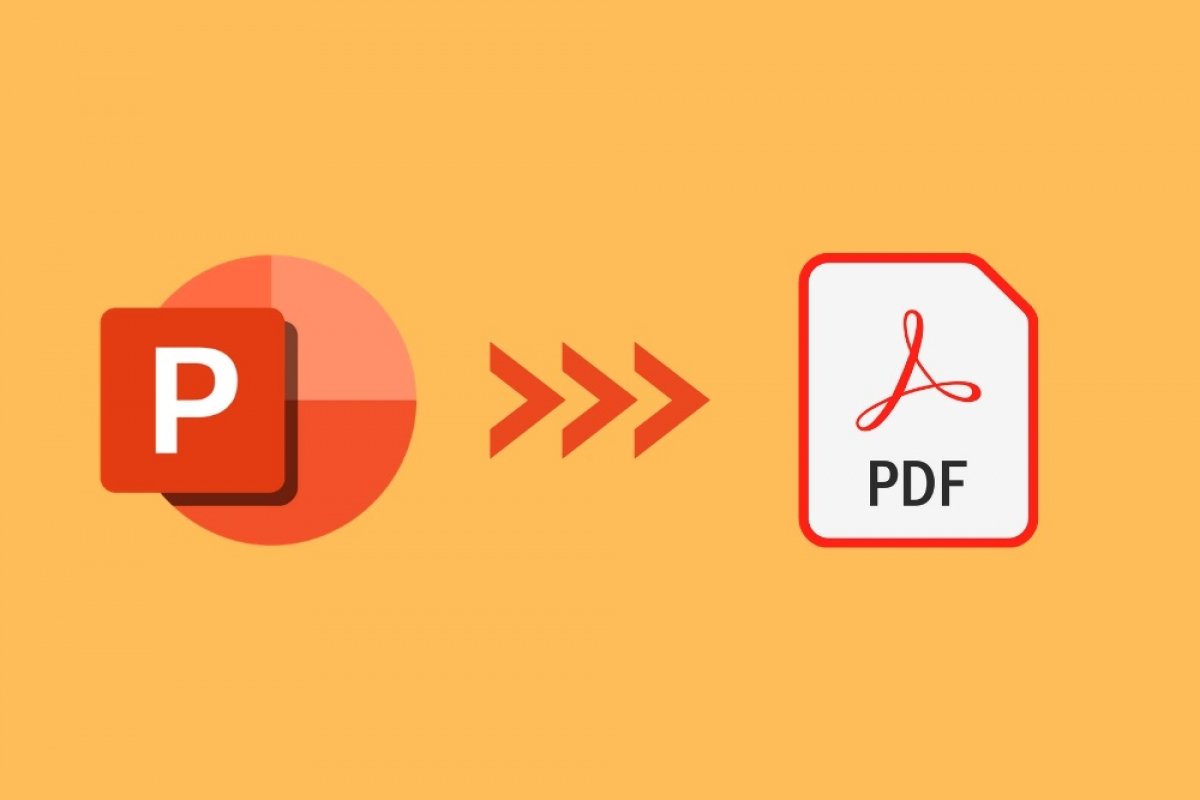
Understanding the Importance and Benefits
1. Enhanced Compatibility: PDF files are universally compatible across various devices and operating systems, ensuring seamless accessibility for all recipients without worrying about software compatibility issues.
2. Preservation of Formatting: Converting PowerPoint presentations to PDF format preserves the original formatting, fonts, and layouts, maintaining the integrity of your design even when viewed on different devices.
3. File Compression: PDF files generated through GuruWebTools' converter are often more compact compared to their PowerPoint counterparts, making them easier to share via email or upload to websites.
4. Security and Protection: PDF files offer robust security features, allowing you to encrypt sensitive information, restrict editing, and prevent unauthorized access, thus safeguarding your intellectual property.
5. Print-Friendly: PDFs ensure that your presentations retain their quality when printed, offering professional-looking documents suitable for distribution in physical settings.
| ✔️ |
Conversion: | 100% Accurate |
| ⚠️ |
Limits: | Converts Unlimited Files |
| 💻 | Supported by: | Any Device, Any Operation System |
| 💲 | Price: | Free of Cost |
| 🔓 | Privacy: | Guaranteed |
Step-by-Step Guide on How to Use GuruWebTools' PowerPoint to PDF Converter
1. Access GuruWebTools' PowerPoint to PDF Converter: Navigate to guruwebtools.com and locate the PowerPoint to PDF tool. Click on the tool to launch the converter interface.
2. Upload Your PowerPoint File: Choose the PowerPoint presentation file you wish to convert. You can either drag and drop the file into the designated area or use the file explorer to select it from your device.
3. Select Conversion Settings (Optional): Depending on your preferences, you may have the option to customize conversion settings such as page orientation, resolution, and compression level. Adjust these settings according to your requirements.
4. Initiate Conversion: Once you've configured the settings, initiate the conversion process by clicking on the 'Convert' or 'Start' button. The tool will begin processing your PowerPoint file and converting it into a PDF format.
5. Download the PDF File: After the conversion is complete, a download link or button will be provided. Click on it to download the converted PDF file to your device.
6. Review and Share: Before sharing the PDF file, take a moment to review the document to ensure that all elements have been accurately converted. Once verified, you can share the PDF file via email, upload it to cloud storage, or distribute it through other channels as needed.
Conclusion
In today's digital age, versatility and accessibility are paramount when it comes to sharing presentations. GuruWebTools' PowerPoint to PDF Converter empowers users to seamlessly transform their PowerPoint presentations into universally compatible PDF files, ensuring maximum reach and impact. By understanding the importance and leveraging the benefits of this conversion tool, users can streamline their workflow, enhance collaboration, and deliver compelling presentations with ease.
Follow the step-by-step guide outlined above to unlock the full potential of GuruWebTools' PowerPoint to PDF Converter and elevate your presentation game to new heights.