Text to PDF
Unlocking the Power of Text to PDF Conversion:
A Comprehensive Guide with GuruWebTools
Introduction:
In today's digital age, the ability to convert text documents to PDF format has become an essential tool for individuals and businesses alike. Whether you're a student preparing assignments, a professional compiling reports, or a business owner sharing important documents, having access to a reliable Text to PDF conversion tool can streamline your workflow and enhance productivity. One such tool that has been gaining widespread acclaim for its efficiency and user-friendly interface is GuruWebTools' Text to PDF converter. In this comprehensive guide, we'll delve into the importance and benefits of using this tool, along with a step-by-step tutorial on how to harness its full potential.
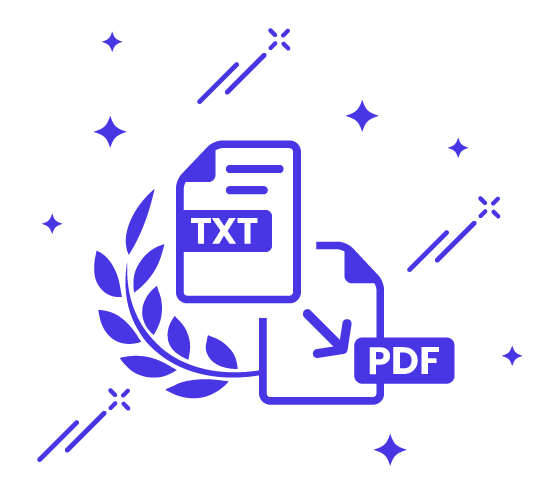
Importance of Text to PDF Conversion:
Before we delve into the specifics of GuruWebTools' Text to PDF converter, let's first understand why text to PDF conversion is important. PDF, which stands for Portable Document Format, is a universally recognized file format that preserves the layout and formatting of a document, making it ideal for sharing and viewing across different platforms and devices. Converting text documents to PDF ensures that the content remains intact and accessible, regardless of the software or operating system being used. Additionally, PDF files are secure and tamper-proof, making them suitable for sharing sensitive information without compromising data integrity.
| ✔️ |
Conversion: | 100% Accurate |
| ⚠️ |
Limits: | Converts Unlimited Files |
| 💻 | Supported by: | Any Device, Any Operation System |
| 💲 | Price: | Free of Cost |
| 🔓 | Privacy: | Guaranteed |
Benefits of Using GuruWebTools' Text to PDF Converter:
GuruWebTools' Text to PDF converter offers a myriad of benefits that set it apart from other similar tools available in the market:
1. Ease of Use: The tool boasts a simple and intuitive interface, allowing users to convert text documents to PDF with just a few clicks. Whether you're a tech-savvy professional or a novice user, you'll find GuruWebTools' converter incredibly easy to navigate.
2. Speed and Efficiency: With GuruWebTools' Text to PDF converter, you can convert multiple text files to PDF simultaneously, saving you valuable time and effort. The tool's robust conversion engine ensures swift and accurate results, even when dealing with large volumes of data.
3. Customization Options: Unlike some other Text to PDF converters that offer limited customization options, GuruWebTools' tool allows users to customize various aspects of the PDF output, including page size, orientation, margins, and more. This level of flexibility ensures that your converted documents meet your specific requirements and preferences.
4. Cross-Platform Compatibility: Whether you're using a Windows PC, Mac, or Linux machine, GuruWebTools' Text to PDF converter is fully compatible with all major operating systems, ensuring seamless integration into your existing workflow.
5. Security and Privacy: GuruWebTools prioritizes the security and privacy of its users' data. When you use their Text to PDF converter, you can rest assured that your sensitive information remains confidential and protected from unauthorized access.
Step-by-Step Guide to Using GuruWebTools' Text to PDF Converter:
Now that we've explored the importance and benefits of text to PDF conversion let's walk through the simple steps to using GuruWebTools' Text to PDF converter:
1. Visit GuruWebTools.com: Open your web browser and navigate to GuruWebTools.com, the official website of GuruWebTools.
2. Locate the Text to PDF Converter: Once on the website, locate the "Text to PDF Converter" tool either through the site's navigation menu or by using the search function.
3. Upload Your Text File: Click on the designated area to upload your text file that you wish to convert to PDF. You can also drag and drop the file directly onto the converter interface.
4. Customize PDF Settings (Optional): If desired, customize the PDF settings according to your preferences, such as page size, orientation, margins, and more.
5. Initiate Conversion: Once you're satisfied with the settings, click on the "Convert" or "Start Conversion" button to initiate the conversion process.
6. Download Your PDF: After the conversion is complete, GuruWebTools' Text to PDF converter will generate the PDF file. Simply click on the "Download" button to save the converted PDF to your device.
7. Share or Store Your PDF: Your PDF file is now ready to be shared, printed, or stored for future reference. You can email it to colleagues, upload it to cloud storage services, or print it out for offline use.
Conclusion:
In conclusion, GuruWebTools' Text to PDF converter is a versatile and user-friendly tool that simplifies the process of converting text documents to PDF format. Whether you're a student, professional, or business owner, this tool offers a myriad of benefits, including ease of use, speed, customization options, cross-platform compatibility, and enhanced security. By following the step-by-step guide outlined in this article, you can harness the full potential of GuruWebTools' Text to PDF converter and streamline your document management workflow with ease.










